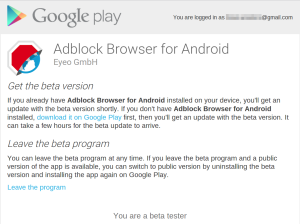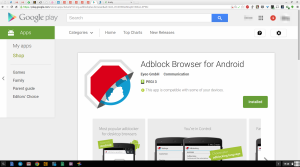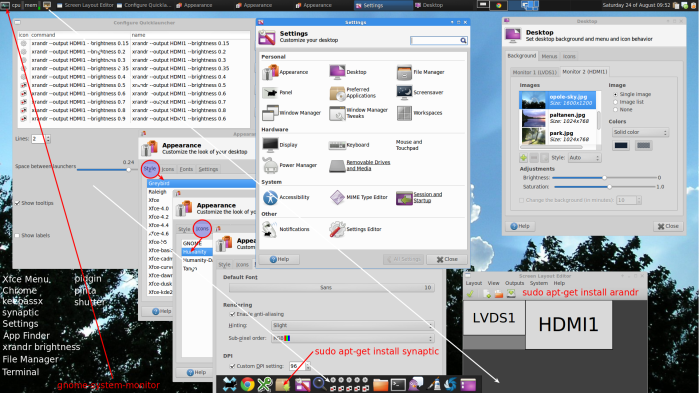A simple alternative to Hacktheweb, aardvark, platypus or Tampermonkey.
Because I hate ugly distracting cruft on websites. :-)
History:
I loved Platypus but moved on to Aardvark when it died, then created Hacktheweb to enable aardvark to save scripts to Stylish (recreating most of the platypus functionality with out the risks).
But while creating extensions can be a lot of fun, maintaining them… not so much.
Each time Stylish changes you need to update Hacktheweb to match. Tried that for a few years and… meh. So instead I just used Hacktheweb with the old 1.4.1.1 Stylish.
Also Hacktheweb was created on Firefox and I have moved to Chrome…
The Binding Flash of Inspiration:
But I had a revelation… Adblock Plus! Never really considered it after ruling it out a while ago (no widthify, no stylish, and I had hid the ABP button so out of sight out of mind).
But looking at it in this new light (looking for Simple, Quick and Good Enough, rather than Perfect).
The Benefits for me are:
No extra extensions, I am using ABP already, so no extra trust needed. Also backed by a big name developer.
ABP block element is quick and easy to use, as is transferring filters.
The Result:
Fantastic clean, distraction free, easy reading of my favourite web sites… without having to build and maintain my own extension.
Looks like a plan :-)
___________________________________________________
[25.07.2020] Update:
So yes life moves on :-)
All in on Apple these days, bought a 12.9 IPad Pro Dec 2017 and it’s the best computer I have owned.
I also purchased a stand, a Magic Keyboard and a Trackpad.
Now I have installed @AdGuard and it is just about perfect for my iPad & iPhone.
I found that I can block a part of a web site – like a header or sidebar that’s annoying me – so we have a winner.
Via a post at Macworld: macworld.co.uk/how-to/iosapps…
RSS Note:
I was using RSS but I have just moved over to TweetDeck.
Life moves on!
___________________________________________________
|
|
[07.04.2018] Update:
So 1st, check out the comments for a couple of extensions that others have recommended.
Next, on Windows I’m still using ABP & the block element function, because I trust them and use it as an Adblocker anyway.
Next, on IPad I have moved over to Safari on iPad solely because of Automatic Reader View.
It loads the page then Reader View kicks in, and I get just the text and main images, no ads no cruft. I use the iPad 2017 with a Logitech slim folio case, basically a 9.5in laptop with touch.
Any edge cases that the Reader View cant cope with I save to Pocket.
Too busy in RL so this is the best life hack to the web readability problems that I have ATM.
Cheers.
Picture walk through: How to Download the new Adblock Browser Beta (app is hidden from normal users)
The app is hidden from normal users as its a beta.
To download the app you MUST enrol on the Play Store beta program for Adblock Browser as detailed below:
1 – Join the Adblock Plus’ Google+ community page.
2 – Click https://goo.gl/Yv2x5q, (select “Become a Tester” when asked).
This is a shortcut to: https://play.google.com/apps/testing/org.adblockplus.browser
3 – Use the download it on Google Play link in the web page (see previous screenshot).
This opens up the hidden install page, click install and you are done!
Note: WordPress upgrade loop fix “Database Upgrade Required”
Looked all over but this guy saved the day!
Solution for WordPress WP-Options Issue – Database Upgrade Required
This is a problem related with a table named as “WP_Options” of WordPress database. The wp_options table contains some general information related to the blog which appears in the setting tab of admin. It also contains some information about the plug-in installed for the blog.
The Option Name db_version in WP_Options table is not equal to the field wp_db_version of version.php. You can have a look at the Version.php located under wp-include folder of your wordpress blog.
My db said 22441 so I changed my version.php to match.
I just needed to get in to Admin so I could do an export, so this did the trick :-)
______________________________
Details:
54 db_version 22441 yes
______________________________
”’db_version”’ for WordPress releases:
3.9 = 27916
3.8.3 = 26691
3.8.2 = 26691
3.8.1 = 26691
3.8 = 26691
3.7.1 = 25824
3.7 = 25824
3.6.1 = 22448
3.6 = 22448
3.5.2 = 22442
3.5.1 = 22441
3.5 = 22441
______________________________
/**
* Holds the WordPress DB revision, increments when changes are made to the WordPress DB schema.
*
* @global int $wp_db_version
*/
$wp_db_version = 27916;
SD card “disappears” after HP Pavilion 14 wakes from sleep.
This is helpful, being able to bookmark, browse and use “save as” with the external SD card.
This is a partial work around for the “disappearing” SD card issue. (ChromeOS is the problem not the hardware, as I can still see the SD card from the chroot).
Fortunately, the web browser does support the file: URI scheme allowing access to the File Shelf and External Devices directories.
Directory URL File Shelf file:///home/chronos/user/Downloads/ External Storage file:///media/removable/External%20Drive/ To copy a file from one directory or device to another, use the URL listed above to locate the target file, then right click on the file and select “Save link as…” to copy the file to a new location. (via William Shotts)
The other workaround is to use the command line which still allows for access to the SD card, once you use “shell”.
cp ~Download/somefile ‘media/removable/External Drive/’
__________
SD card “disappears” after HP Pavilion 14 wakes from sleep.
My newest Chromebook is the HP Pavilion 14, the older, black model. Fully updated. Today, I purchased a SanDisk SDHC card. The HP Chromebook recognizes it as “External Drive” and I can add files to it just fine. Just one problem: when this Chromebook wakes from sleep, and I click the Files icon, “External Drive” is no longer listed. Any ideas why? Removing and re-inserting the card forces Chrome OS to “see” it again.
Crouton Upgrade raring to saucy
A worked example so I don’t forget for the next time.
1. Backup chroot – after logging out of raring:
chronos@localhost:~$ sudo edit-chroot -b raring
2. Upgrade to new Distribution Release:
me@localhost:~$ sudo do-release-upgrade
3. Update your chroot using the latest crouton -u to make sure all of the crouton-related scripts are still in place.
me@localhost:~$ croutonversion -u -d -c
4. chronos@localhost:~$ sudo sh -e ~/Downloads/crouton -t xfce -t chrome -n raring -u
5. Rename the chroot (edit-chroot -m) to match the new release name:
chronos@localhost:~$ sudo edit-chroot -m saucy raring
Works a treat just need to run synaptic or software-center as root or I get errors:
gksudo synaptic-pkexec
PolicyKit error when trying to install/remove programs in the software center
—
How may Chromebooks run Crouton?
Where Are All The Chromebooks?
Crouton has 171,342 users?… hmm interesting
__________
More interesting still the ratio of Chromebook users to Crouton installers…
1 in 10? then 1,713,420 Chromebooks
1 in a 100? then 17,134,200
__________
Chromebook shipments in 2014 are expected to increase to 4-5 million units, the sources indicated.
__________
Hmm that Linux Web Growth looks like the Crouton affect – using Xfce on your Chromebook.
This is exactly how I use my HP Pavilion 14.

Hmm that looks like Crouton – using Xubuntu on your Chromebook
Chitika, an online advertising network and Yahoo partner, recently concluded a five-month study of Chrome OS and Linux Web usage growth. The company found that the Chrome OS drives 0.2% of desktop Web traffic in North America.
That represents a doubling of Chrome OS traffic in September 2013, when Chitika’s study began. But in the overall scheme of things, Chromebook-generated Web traffic remains insignificant. Chrome OS Web traffic is about a tenth of desktop Linux Web traffic in North America.
SSH Is Easy! Linux’s best kept secret.
Read this first SSH: An Easier-Than-You-Thought Tutorial by Paul Arnote (parnote)
I had no problem with this:
ssh -l paul_lenovo 192.168.1.101
-l (small L) logs the listed computer as a trusted computer, and we only have to do this once (per remote machine, per local machine).
though to log-out I used “logout” not “~.”
Then…
ssh -v remote_account_name@remote_ip_address
…worked fine!
But…
ssh -v -X remote_account_name@remote_ip_address
gave me an error:
X11 forwarding request failed on channel 0
This turned out to be because IPv6 was disabled:
$ sysctl net.ipv6.conf.all.disable_ipv6
$ net.ipv6.conf.all.disable_ipv6 = 1
The easy answer was:
1) Adding the following to your sshd_config (/etc/ssh/sshd_config)
AddressFamily inet
2) Restart SSH
Hell Yeah!
Typed “thunar” and after a brief delay there was my remote file manager forwarded to my desktop.
Sheer magic.
Notes:
Ensure you have OpenSSH client and the OpenSSH server installed.
sudo nmap -sP 192.168.0.0/24 scans your network and lists all of your devices.
https://gist.github.com/adrianratnapala/1324845
HP Chromebook: Xfce Setup and Apps
To add Xfce to your HP Chromebook you need to go here first.
Now on with the configuring of your new Xfce Desktop… :-)
sudo apt-get install arandr
sudo apt-get install synaptic
file-roller
gnome-system-monitor
pina
keepassx
Appearance
Icons > Harmony.
Rendering > enable anti-aliasing: slight, rbg
HP Chromebook: Crouton-Xfce: Double-click action maximize
The double-click action can be set by opening the Settings dialog called “Window Manager”. Under the Advanced tab, if you scroll down to the last item which is Double-click action you can select shade, hide, maximize, fill or nothing.
You may have to unset then set, or…
Try changing the mouse double-click Time and Distance settings to see if that helps (Settings Manager -> Mouse and Touchpad -> Behavior). Perhaps the settings are too low and the double-click event doesn’t happen fast enough (or the mouse moves too much).
Changed from 250 > 350.