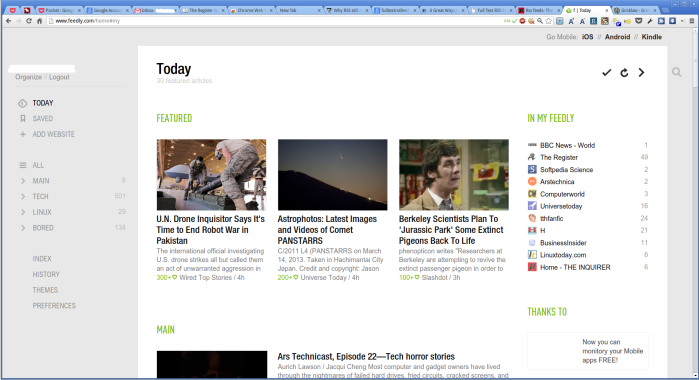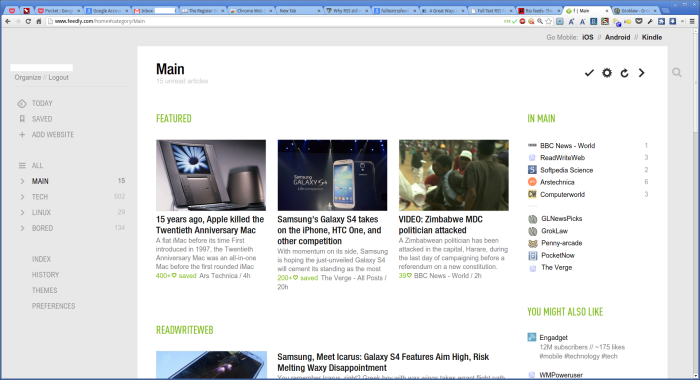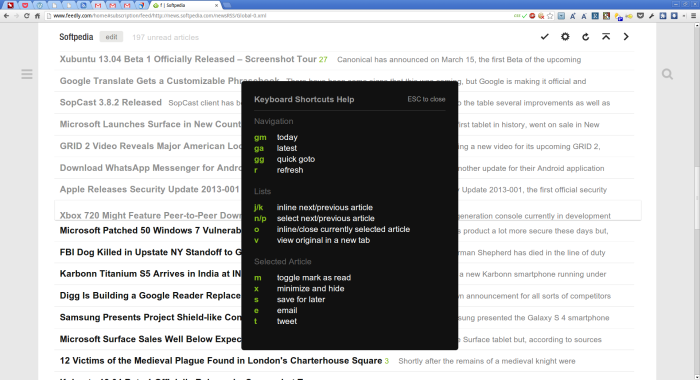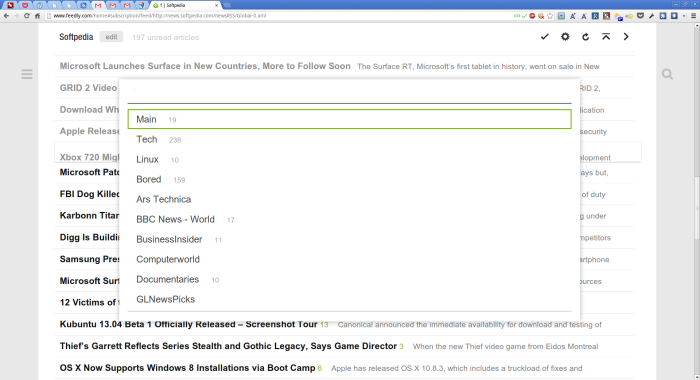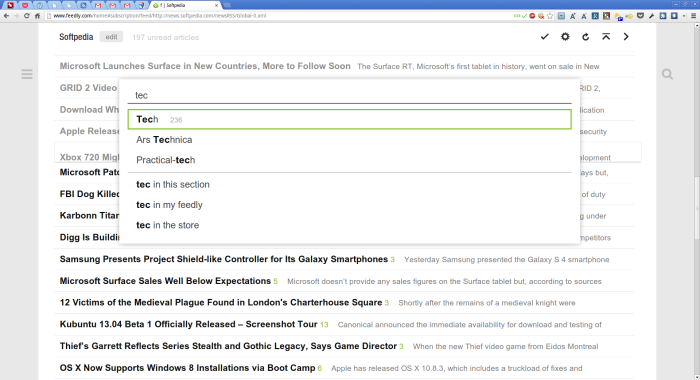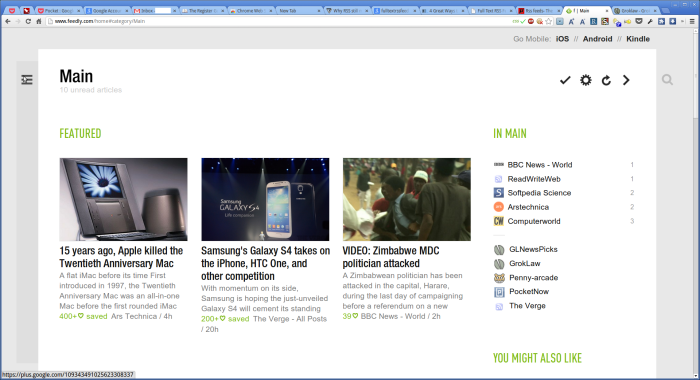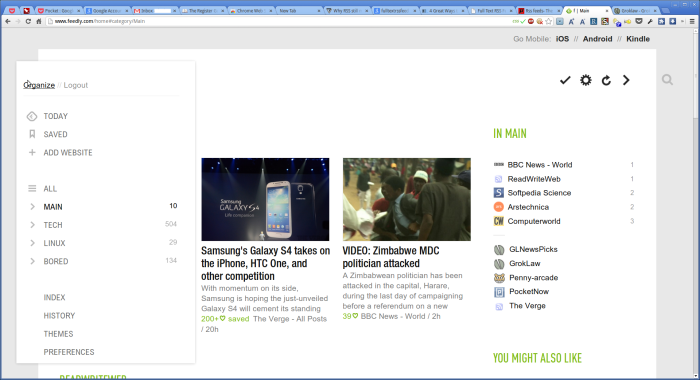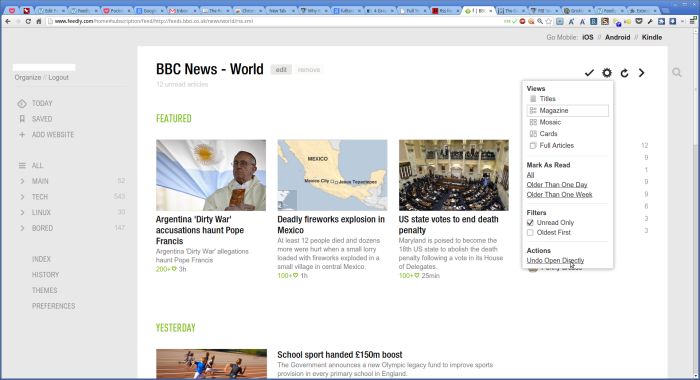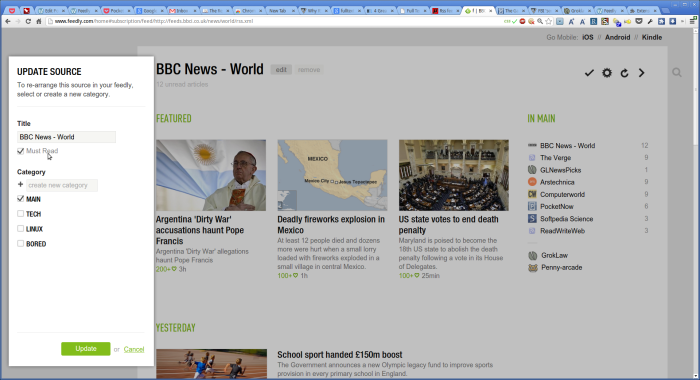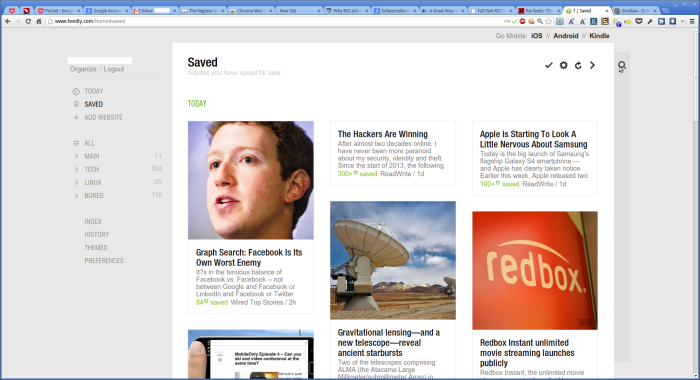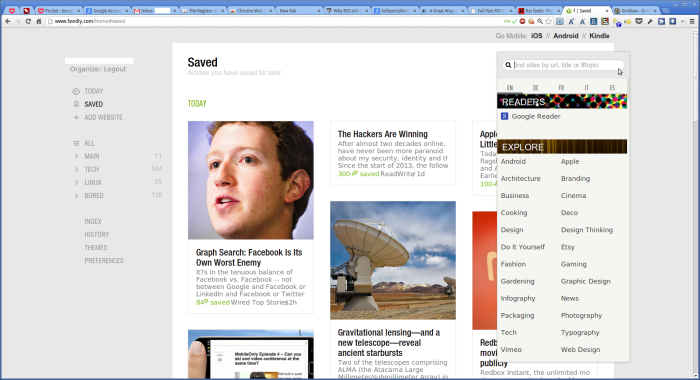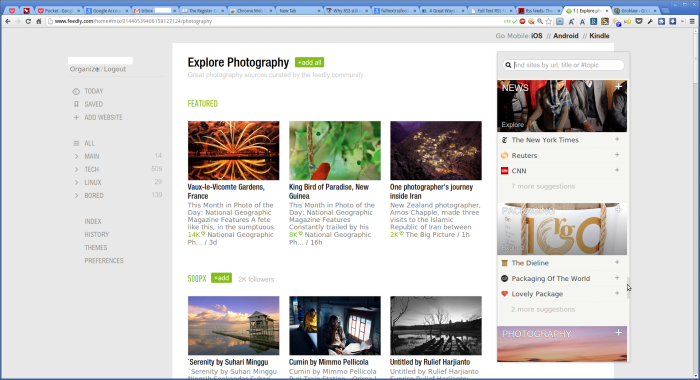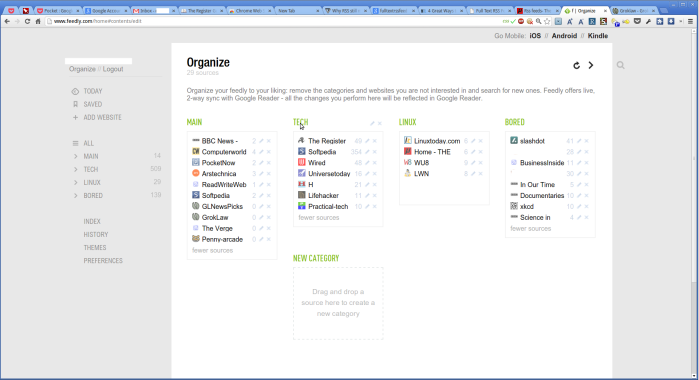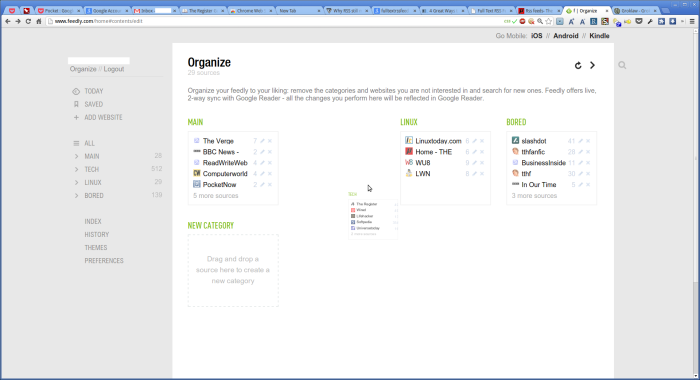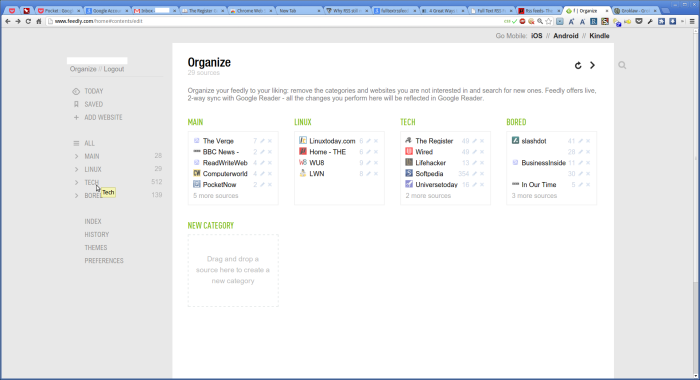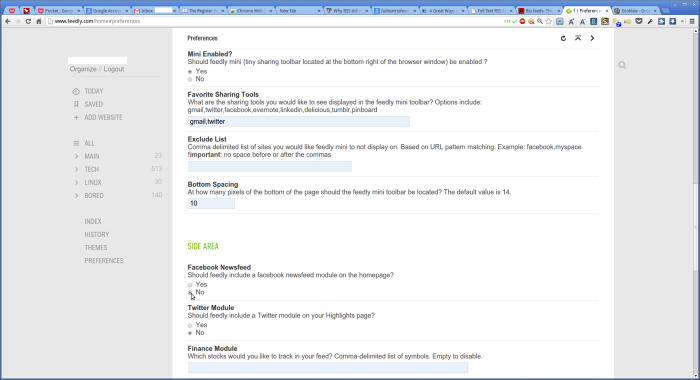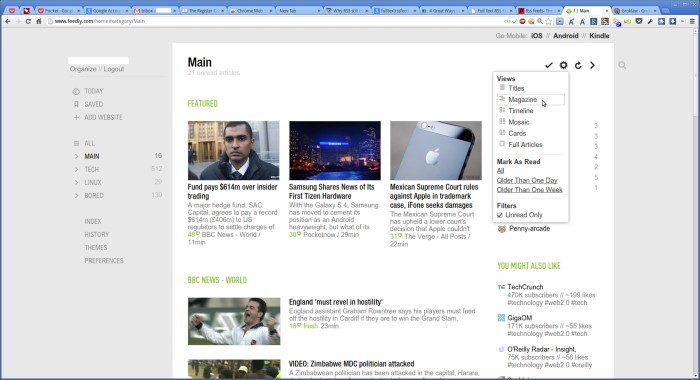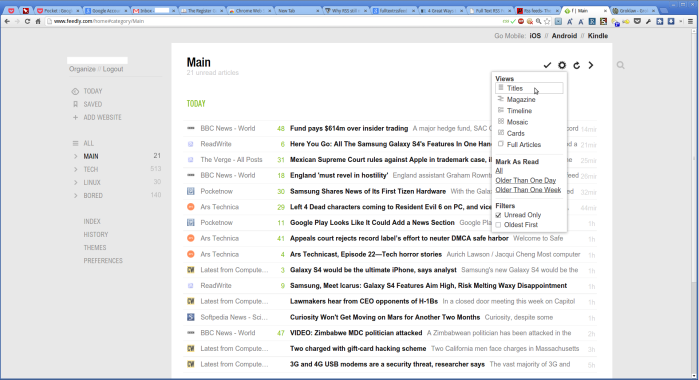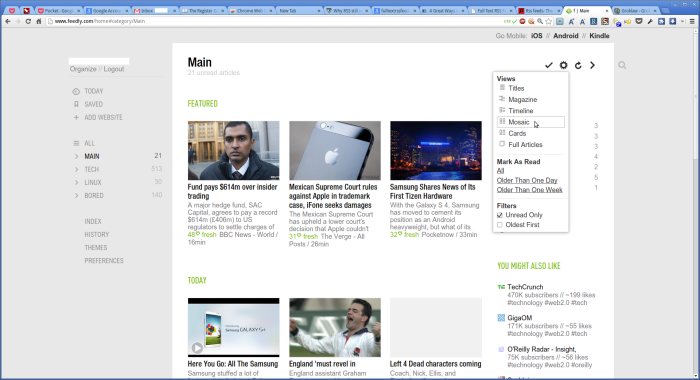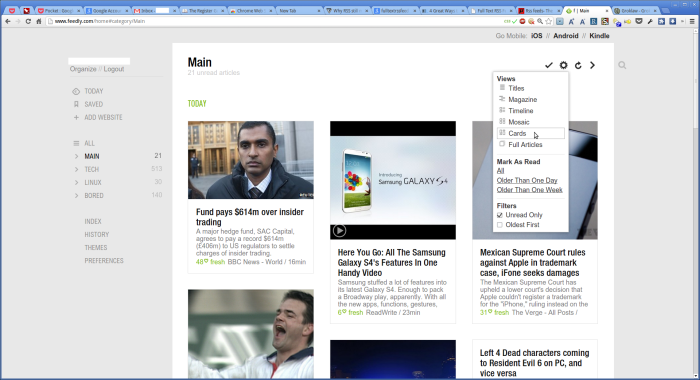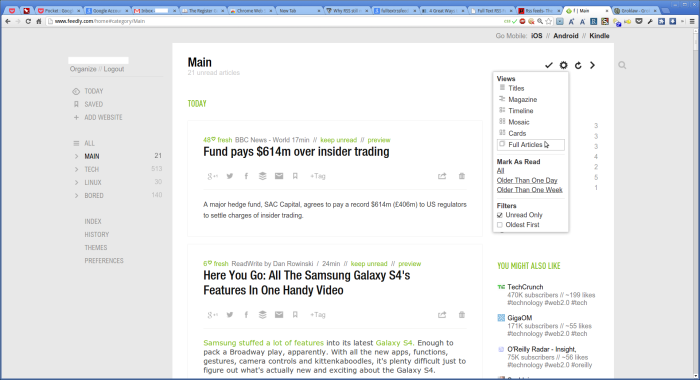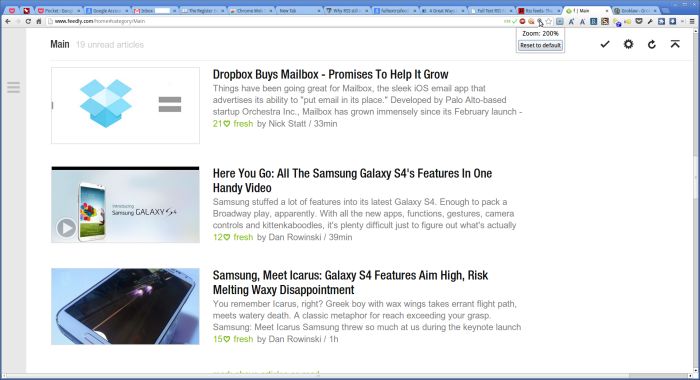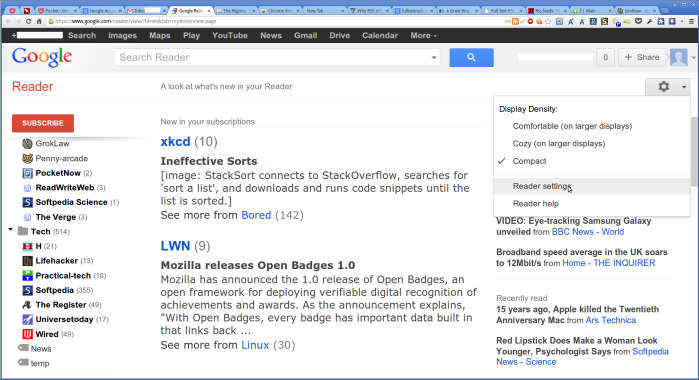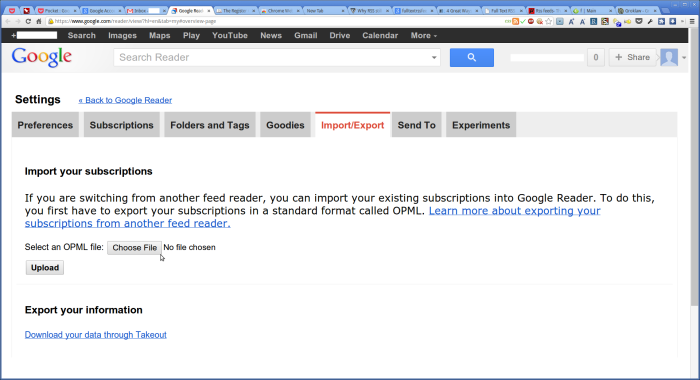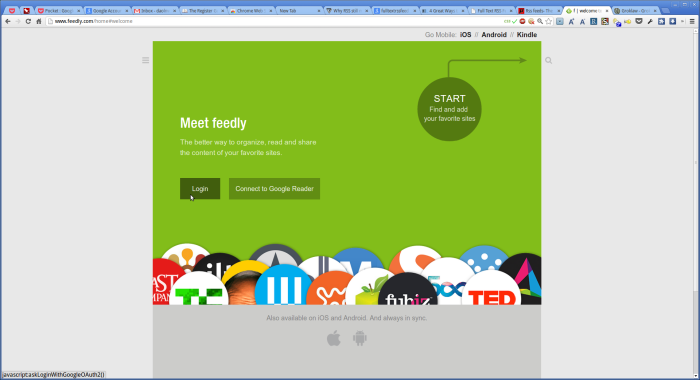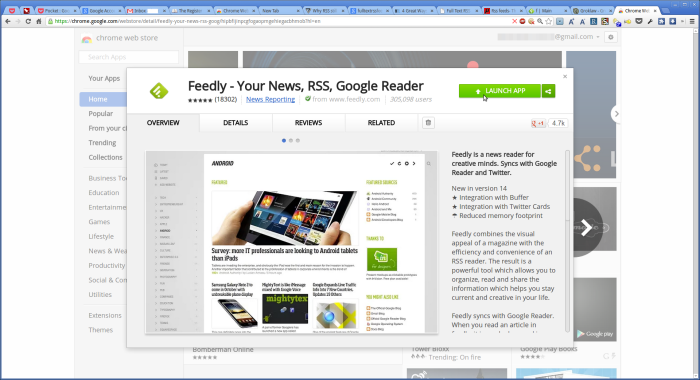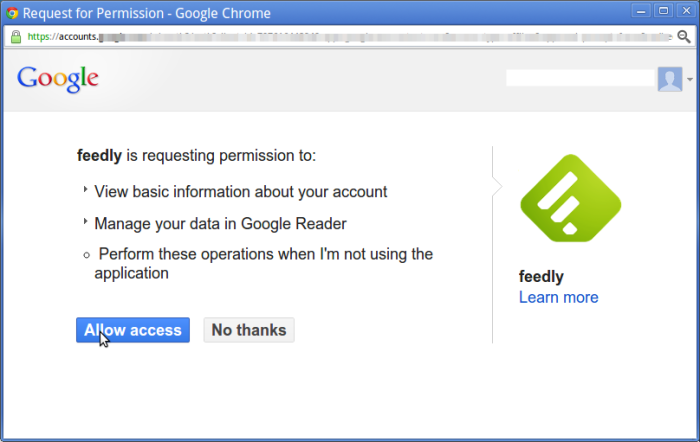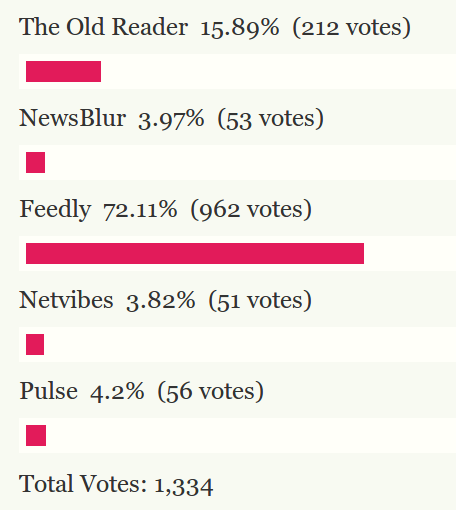Posts Tagged ‘RSS Live Links’
Feedly Is A Revelation! – Feedly in 5 minutes – A Quick Intro And How To
Google actually did me a favour with the brouhaha over its closure of Google Reader…it introduced me to Feedly.
Feedly is a revelation, somewhat like the first time you use Gmail, this is a fantastic RSS reader, really fantastic.
It is a big change to the way I normally consume RSS content, something more like a constantly updating newspaper… but not really, because it is its own thing.
And you have fantastic opportunities for customisation, and you can use it in various different ways depending on how much time you have.
How have I missed this for so long?!?
Quick Instructions on the use and set-up of Feedly.
Diving straight in, this is what Feedly looks like once I was finished messing about learning how things worked.
Today: Magazine View
Main: Magazine View
Feed (Softpedia): Titles View
Below is a Titles View zoomed in – Use the n (next) and p (previous) keys to read each atticle and r to refresh.
Keyboard Shortcuts Help is Shift+?. A hidden shortcut that works is Shift+s for sharing/liking.
Use the keyboard shortcut gg:
Now start typing for where you want to go.
Below is the view you see if you have zoomed in, the controls are hidden on the left.
On my smaller work screens this is a good view…
The next view shows the Organise popup.
Feed Set-up – Open Directly
Here is a feed (BBC News) which is part of the group called “Main”, clicking the cog icon allows you to set “Open Directly”
Feed Set-up – Edit
Clicking the “edit” button to the right of the title, allows you to set “Must Read”.
Feed Set-up – Add/Search
Search icon on the right
You can search or copy and paste RSS feeds or url’s in here…
Scroll down for a lot more. Here I could ‘add all’ to the Photograph stuff… or keep on searching.
Once you have a few feeds you can now organise them into groups…
Note that you can move items between groups (by drag and drop ), but you cannot order items in the group, this took me some getting used to, but it makes sense when you see how Feedly works.
You can order the way groups are shown, just move them around until you are happy.
Before: Main, Tech, Linux, Bored.
Moving Tech.
Now: Main, Linux, Tech, Bored.
Preferences:
Views: Magazine
Views: Titles
Views: Mosaic
Views: Cards
Views: Full Article
When I have a lot of articles to read I kick the zoom up and just remove all the controls from my view.
Notes:
I set-up a dedicated Google Account just for Feedly, this is to be used at home (Linux), at work (Windows) and on my phone (Android).
The thinking here was that I don’t want to compromise the security of my main account by using it to sign in at a work machine just to use Feedly.
I was previously using “RSS Live Links” as my RSS reader, so I first exported to an OPML file.
Next I imported to Google Reader.
Finally Feedly synch’s with Google Reader.
Feedly Chrome Log in:
Feedly Chrome, (There is a Feedly Plus but I don’t need the Icon in the tool-bar).
You will need to have a Google Account to install Feedly.
Connecting Feedly to Google Reader.
Note: Tooltip Font Size How To
Windows XP
Right click on the Desktop.
Properties > Appearances tab > Advanced button.
In the Advanced Appearance window, click on the down arrow.
Select Tooltip > Select Font Size > Apply.
Goodbye Firefox Its Been Fun, Hello Chrome My Cool New Friend.
Time to move on: Moving from mainly using Firefox to mainly using Chrome.
Reasons and Rationalisations:
Google:
I use a lot of Google services and I own a lot of Google devices.
Security is top notch and updates are pushed out fast, but in a way that does not bug users.
Chrome is now mature enough that I can find equivalent extensions to those in Firefox.
e.g. I have found an extension “Sidewise Tree Style Tab” that allows me to have usable vertical tab stacking.
Chrome is developing a technical lead and will be developed at quite a fast pace for the foreseeable future.
Chrome updating does not break extensions.
Although I don’t trust Google as much as I do Mozilla (banking will still be a Firefox activity), I still trust them a lot.
Mozilla:
Mozilla’s treatment of the RSS LiveBookMarks feature was for me a turning point, instead of updating the feature, it was largely emasculated.
And in point of fact the Chrome extension, RSS Live Links, looks to be a better long term proposition than my favourite Firefox extension Boox, :-( go figure.
A New World:
So here we go a whole new world to get used to :-o
This should be fun :-)
______________________________
The next few articles will note any useful tips on using and configuring Chrome.
I will back link them all here to make it easer for anyone making the same journey.
Notes: The Best Chrome Extensions For An Ex Firefox User.
Notes: Chrome’s Built In Page Zoom and Minimum Font Size – No Need For An Extension? Probably.